
Bloggers has
official popular posts widget for your blog sidebar, you can also add "
Recent Posts Widget". Show your new posts with thumbnails to your readers. It will help your to increase your blog page views and reduce blog bounce rate. You will
100% benefit from this widget because if visitors reading your previous articles that you publish in older days then it will be a wonderful way to highlight your recently published posts. So, let see how to add recent posts widget in blogger blog.
Add Recent Posts Widget To Blogger
- Go to Blogger Dashboard >> Layout
- Click on Add a Gadget
- Choose HTML/JavaScript and Paste The Below Code In It.
<style type='text/css'>
img.recent_thumb {padding:1px;width:55px;height:55px;border:0;
float:left;margin:10px;}
.recent_posts_with_thumbs {float: left;width: 100%;min-height: 70px;margin: 5px 0px 5px 0px;padding: 0;font-size:12px;}
ul.recent_posts_with_thumbs li {padding-bottom:5px;padding-top:5px;min-height:65px;}
.recent_posts_with_thumbs a {text-decoration:none;}
.recent_posts_with_thumbs strong {font-size:10px;}</style>
<script style='text/javascript' src='https://blogsdaddy.googlecode.com/files/recent%20post.js'></script>
<script style='text/javascript'>
var numposts = 5;
var showpostthumbnails = true;
var displaymore = false;
var displayseparator = true;
var showcommentnum = false;
var showpostdate = false;
var showpostsummary = true;
var numchars = 100;</script>
<script src='http://www.blogsdaddy.com/feeds/posts/default?orderby=published&alt=json-in-script&callback=showrecentpostswiththumbs'></script>
After Installation
After installation of this widget visit your blog. It will look like this.
Customization:
1.To change number of recent posts you want to show in your blog simply change this value.
var numposts = 5;
2.Replace the highlighted (Red Color) URL with your own blog URL.
You May Like To Read
We have shared so many amazing gadgets previously on our blog. I am going to share some popular posts with your. These will help to add more functionality into your blog. Take a look!
If you need our help regarding this tutorial then ask us via comments below. We will come with more new widgets and tutorials. Keep in touch with us. Stay Blessed :)
 Bloggers has official popular posts widget for your blog sidebar, you can also add "Recent Posts Widget". Show your new posts with thumbnails to your readers. It will help your to increase your blog page views and reduce blog bounce rate. You will 100% benefit from this widget because if visitors reading your previous articles that you publish in older days then it will be a wonderful way to highlight your recently published posts. So, let see how to add recent posts widget in blogger blog.
Bloggers has official popular posts widget for your blog sidebar, you can also add "Recent Posts Widget". Show your new posts with thumbnails to your readers. It will help your to increase your blog page views and reduce blog bounce rate. You will 100% benefit from this widget because if visitors reading your previous articles that you publish in older days then it will be a wonderful way to highlight your recently published posts. So, let see how to add recent posts widget in blogger blog.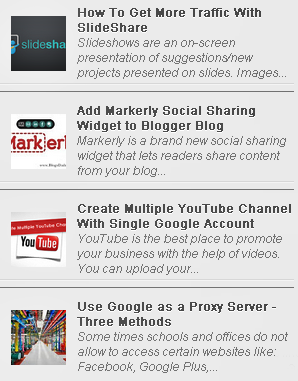



0 comments:
Post a Comment