 In these days so many webmasters and bloggers using Pop Up Subscription Form for their newsletters.I am 100% sure you also have seen it.When you go to website or blog after a few seconds form appears asking for your email to subscribe.This is very helpful for bloggers to increase subscriptions to their blogs.Today, I will tell you How To Add One Time Email Subscription Pop Up Form To Blogger. The form is a one time pop up so if someone visits your blog every day it will remember they visited before and not show the form again.
In these days so many webmasters and bloggers using Pop Up Subscription Form for their newsletters.I am 100% sure you also have seen it.When you go to website or blog after a few seconds form appears asking for your email to subscribe.This is very helpful for bloggers to increase subscriptions to their blogs.Today, I will tell you How To Add One Time Email Subscription Pop Up Form To Blogger. The form is a one time pop up so if someone visits your blog every day it will remember they visited before and not show the form again.1.Go To Blogger.com & Sign In To Your Account.
2.In Your Blogger Dashboard Click Design -> Edit HTML
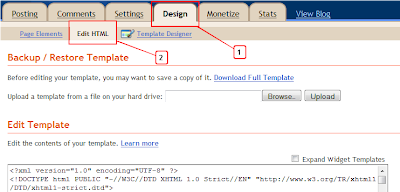
Step 2. Find the following piece of code in your blogs HTML : (Click Ctrl and F for a search bar to help find the code)
/*Subscription Pop Up Css*/Step 4. Find the following piece of code in your blogs HTML : (Click Ctrl and F for a search bar to help find the code )
#popupContactClose{
cursor: pointer;
text-decoration:none;
}
#backgroundPopup{
display:none;
position:fixed;
_position:absolute; /* hack for internet explorer 6*/
height:100%;
width:100%;
top:0;
left:0;
background:#000000;
border:1px solid #cecece;
z-index:1;
}
#popupContact{
display:none;
position:fixed;
_position:absolute; /* hack for internet explorer 6*/
height:384px;
width:408px;
background:#FFFFFF;
border:2px solid #cecece;
z-index:2;
padding:12px;
font-size:13px;
}
#popupContact h1{
text-align:left;
color:#6FA5FD;
font-size:22px;
font-weight:700;
border-bottom:1px dotted #D3D3D3;
padding-bottom:2px;
margin-bottom:20px;
}
#popupContactClose{
font-size:14px;
line-height:14px;
right:6px;
top:4px;
position:absolute;
color:#6fa5fd;
font-weight:700;
display:block;
}
</head>
<!--Pop Up Subscription-->
<script src='https://ajax.googleapis.com/ajax/libs/jquery/1.5.0/jquery.min.js' type='text/javascript'/>
<script src='http://dinhquanghuy.110mb.com/jquery.cookie.js' type='text/javascript'/>
<script type='text/javascript'>
var popupStatus = 0;
//loading popup with jQuery magic!
function loadPopup(){
centerPopup();
//loads popup only if it is disabled
if(popupStatus==0){
$("#backgroundPopup").css({
"opacity": "0.7"
});
$("#backgroundPopup").fadeIn("slow");
$("#popupContact").fadeIn("slow");
popupStatus = 1;
}
}
//disabling popup with jQuery magic!
function disablePopup(){
//disables popup only if it is enabled
if(popupStatus==1){
$("#backgroundPopup").fadeOut("slow");
$("#popupContact").fadeOut("slow");
popupStatus = 0;
}
}
//centering popup
function centerPopup(){
//request data for centering
var windowWidth = document.documentElement.clientWidth;
var windowHeight = document.documentElement.clientHeight;
var windowscrolltop = document.documentElement.scrollTop;
var windowscrollleft = document.documentElement.scrollLeft;
var popupHeight = $("#popupContact").height();
var popupWidth = $("#popupContact").width();
var toppos = windowHeight/2-popupHeight/2+windowscrolltop;
var leftpos = windowWidth/2-popupWidth/2+windowscrollleft;
//centering
$("#popupContact").css({
"position": "absolute",
"top": toppos,
"left": leftpos
});
//only need force for IE6
$("#backgroundPopup").css({
"height": windowHeight
});
}
//CONTROLLING EVENTS IN jQuery
$(document).ready(function(){
if ($.cookie("anewsletter") != 1) {
//load popup
setTimeout("loadPopup()",5000);
}
//CLOSING POPUP
//Click the x event!
$("#popupContactClose").click(function(){
disablePopup();
$.cookie("anewsletter", "1", { expires: 7 });
});
//Click out event!
$("#backgroundPopup").click(function(){
disablePopup();
$.cookie("anewsletter", "1", { expires: 7 });
});
//Press Escape event!
$(document).keypress(function(e){
if(e.keyCode==27 && popupStatus==1){
disablePopup();
$.cookie("anewsletter", "1", { expires: 7 });
}
});
});
</script>
<!--End Pop Up Subscription @ http://www.blogsdaddy.com -->
</body>
Step 7. Copy and Paste the following code Directly Above / Before </body>
<div id='popupContact'>
<a id='popupContactClose'>x</a>
<h1>Get Our Latest Posts Via Email - It's Free</h1>
<p id='contactArea'><form action='http://feedburner.google.com/fb/a/mailverify' method='post' onsubmit='window.open('http://feedburner.google.com/fb/a/mailverify?uri=BlogsDaddy', 'popupwindow', 'scrollbars=yes,width=550,height=520');return true' style='border:1px solid #ccc;padding:3px;text-align:center;' target='popupwindow'><p>Enter your email address:</p><p><input name='email' style='width:140px' type='text'/></p><input name='uri' type='hidden' value='BlogsDaddy'/><input name='loc' type='hidden' value='en_US'/><input type='submit' value='Subscribe'/><p>Delivered by <a href='http://feedburner.google.com' target='_blank'>FeedBurner</a></p></form></p>
</div>
<div id='backgroundPopup'/>
Note - You need to change our feedburner username with yours.The username for your feed can be found at the end of your feed URL.
Thank to SpiceUpYourBlog Again




SpiceUpYourBlog is great blog...
ReplyDeletenice to meet you my friend ☺
one thing, your side comment form no good work, plis check overflow attribute, and change with auto or yes