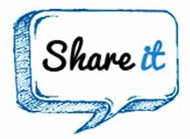 One of Blogs Daddy reader asked for a floating widget that will display the subscribe buttons fixed as the page is scrolled to the top or to the bottom on his blogspot blog. So, I am going to share this simple tutorial to do this. It's very easy to add this widget on your blogger blog. I know you are excited about the widget.
One of Blogs Daddy reader asked for a floating widget that will display the subscribe buttons fixed as the page is scrolled to the top or to the bottom on his blogspot blog. So, I am going to share this simple tutorial to do this. It's very easy to add this widget on your blogger blog. I know you are excited about the widget. Create a back up of your blog template before you edit it. To do this, navigate to "Dashboard->Template>Backup/Restore" and make a backup of your template by clicking on the "Download full template" link at the top. Now, follow these steps carefully. First of all see screenshot below for this widget. You can get our previous widgets here.
- Recommend For You - New Floating Bar With Pinterest & Other Sharing Buttons
How To Add Floating Subscribe Buttons To Blogger Blog
Step# 1 Go To Blogger Dashboard >> Template >> Edit HTMLStep# 2 Search for the following of code in your template.
<div id='main-wrapper'>
Step# 3 Paste the following piece of code just below the line you searched in step 2.
<div style='position: fixed; bottom: 1%; left: 1%;'><table border="0"><tr><td><a href="http://feeds.feedburner.com/YOURFEEDNAME" target="_blank"><img alt="Rss Feed Options" border="0" src="https://blogger.googleusercontent.com/img/b/R29vZ2xl/AVvXsEjzr8keXV2TuyuIKiT-v8WjowBX4mnV99DS5iY-3DYjzJWDgXA4ei9tWusk0dypPYwuTkZVkWky36I2fb1bDcMg6lt1zHarT3EQpt2q1JsqnRtpBCvoJ5zQqW0UxPOsuPyAwoG0A8IQqbY/s800/RSS%20Tab.gif" /></a></td><td><a href='http://feedburner.google.com/fb/a/mailverify?uri=YOURFEEDNAME&loc=en_us' target="_blank"><img alt="Subscribe Via Email Rss" border="0" src="https://blogger.googleusercontent.com/img/b/R29vZ2xl/AVvXsEj2E1DdRRtheoKxxaO_7djL-GdvwyTkTEKi3jOQ9R189bnh2GemMpaQUn-XB6taKxKHZUNeESHi2d8hmbe61xqWtw1197eYCI5OjScO7wgJkUd8jjkOtrBJxtXoBzyqp_gM_kLNjaIG33w/s800/Email%20RSS%20Tab.gif" /></a></td></tr><tr><td><a href='YOUR FACEBOOK PAGE URL' target="_blank"><img alt="Find Us On Facebook" border="0" src="https://blogger.googleusercontent.com/img/b/R29vZ2xl/AVvXsEgJRKC2PE_04jsVqwppvukswuaivtYbIisFwoenJFH5Fh5GxWXIihwhKlZNwZb4gMWhpYjX4MLiS5E58IJeuG9QEPO1WlqBbpGhQOt_AyVJT5JHViRy462jMjovqguIDBRR9zZdhCeIFa8/s800/Facebook%20Fan%20Tab.gif" /></a></td><td><a href='http://twitter.com/YOUR TWITTER USERNAME' target="_blank"><img alt="Follow Us On Twitter" border="0" src="https://blogger.googleusercontent.com/img/b/R29vZ2xl/AVvXsEiYUELOA92402d44xc6MJAHyCyMI5qDM1URRouxxqU_KhLWnMwQ9Wn_sJMpmzbSAK1B6612V0GI5V2Rv6dm4FFnwVDWJ_WM-6OINeuleqzejE4NLXMbw8I3F71WePoB_WRaQp1D6oKf2BA/s800/Twitter%20Follow%20Tab.gif" /></a></td></tr></table></div>
Step# 4. That's it!!! Save your template!!!
Customization:
You May Like To Read:




0 comments:
Post a Comment